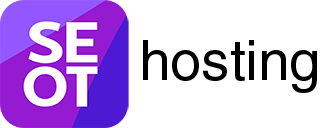When you first start your TPT blog or TPT business website, you might want to hide what you’re doing until you launch.
We can do this by hiding our site with a “Coming Soon” or “Maintenance Mode” plugin.
This means, when you log in, you can see the front of the site and work on it like normal.
But other people who are not logged in yet simply see a Coming Soon page like this.
If you’re a TPT Seller who has a brand new site on SEOT Hosting (or on the SEOTpreneur PRO network), your site will be hidden behind the following “Coming Soon” page:
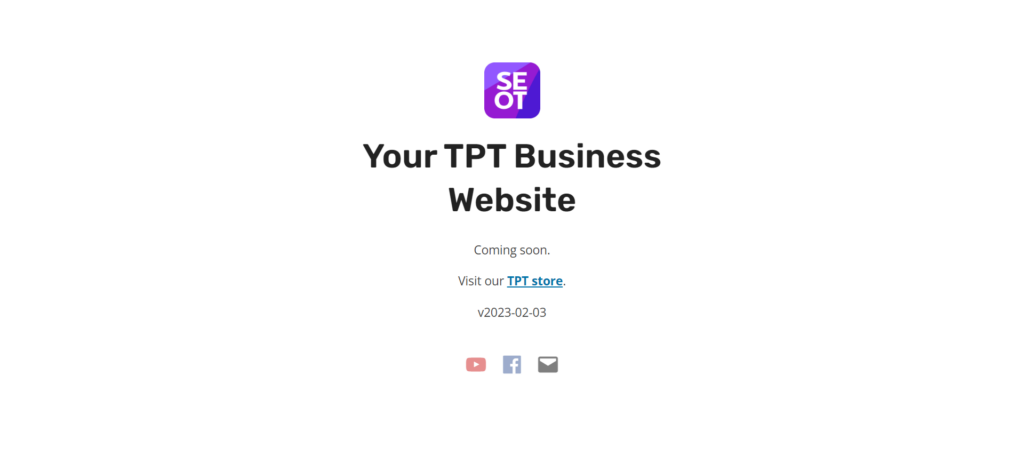
How to turn off the “Coming Soon” page on SEOT Hosting or the SEOTpreneur network
Log into your TPT blog WordPress dashboard
STEP 1. Click the Branda Pro menu
STEP 2. Click on the Utilities sub menu
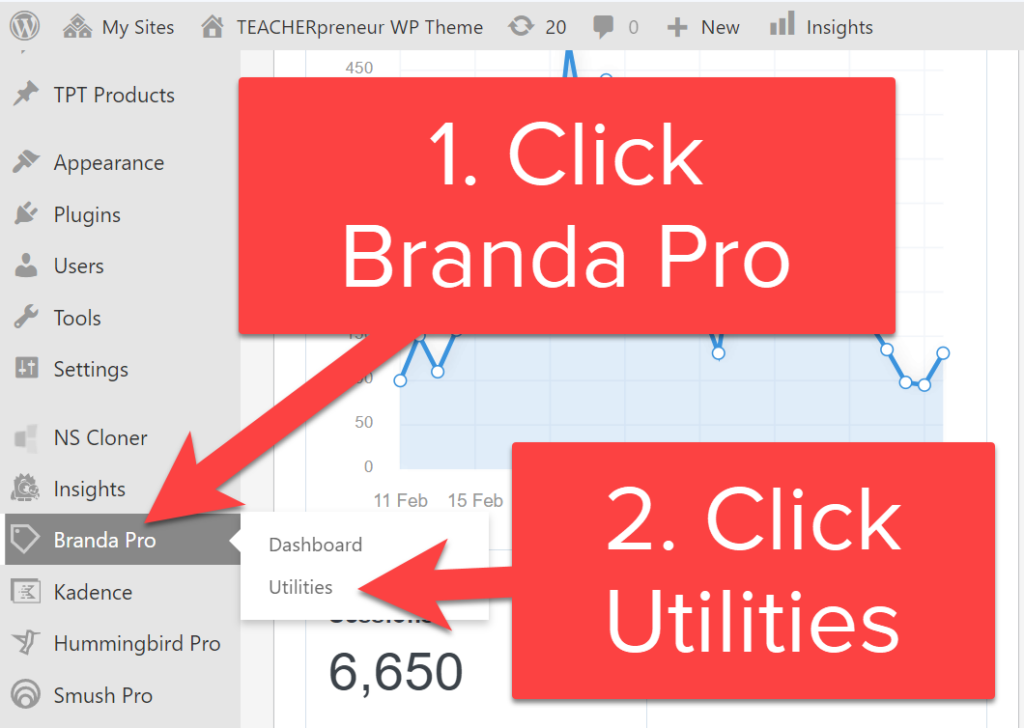
STEP 3. Click the OFF mode
STEP 4. Save Changes
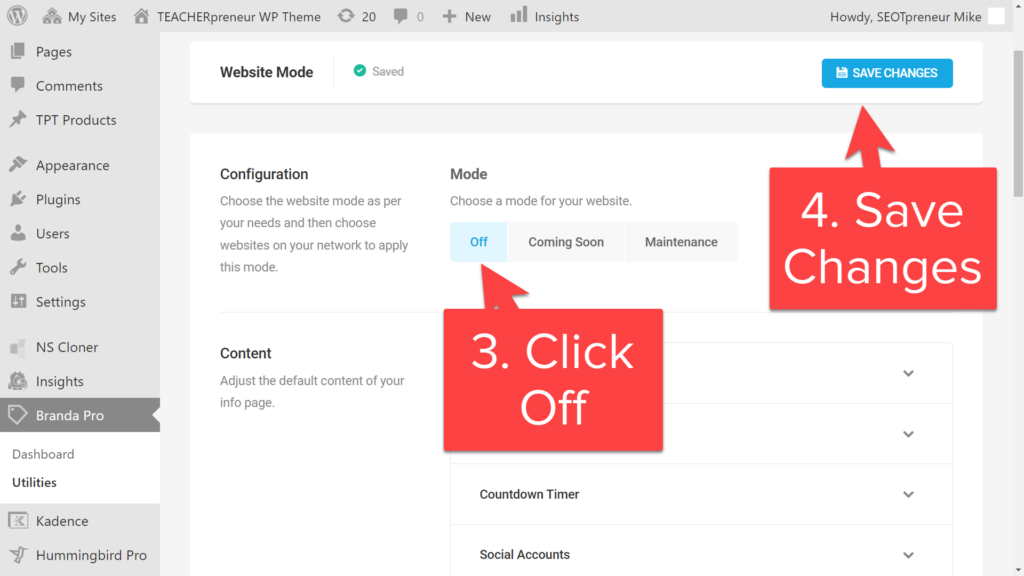
You won’t see any changes because you’re logged into your TPT blog.
- Administrators can always see the full site when they’re logged in.
- The “Coming Soon” page only shows up if you’re not logged in.
I turned off the “Coming Soon” page, but it’s still on (even though I’m not signed into my TPT blog)
If you log out of your website, you may still see the “Coming Soon” page, even though you turned it off. Here’s why:
Websites use a cache to speed up loading times.
A cache is like a photocopy of your site. There are many caches working behind the scenes:
- Your browser has a cache. That’s why tech support often asks you to use a new browser to test things.
- Your website probably has a page cache. This is a photocopy of the structure of your website.
- Your website might have an object cache. (We have this on our SEOT hosting grande plans and above.) This is a photocopy of the dynamic objects used to make your website.
- If you’re using Cloudflare, there’s a cache. Cloudflare serves up that photocopy of your website page so it doesn’t have to ask your server for the latest version.
You might have to clear the cache in order to see what your site looks like right now.
If have a TPT blog on an SEOT Hosting Grande plan or above…
- Log into the SEOT Hosting Hub
- Click on Hosting > Tools
- Scroll down to find the Static Server Cache
- Click the CLEAR button.
If have a TPT blog on the SEOTpreneur PRO network…
Unfortunately, you’re not able to clear the cache because you don’t have access to the SEOT Hosting Hub.
The cache usually clears every hour.
So, if you wait an hour, you’ll be able to see the changes you made.
Questions? Contact SEOT Hosting support.