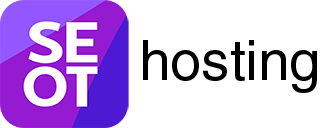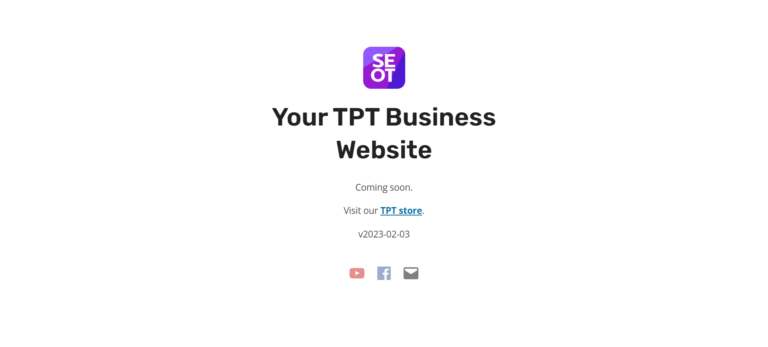Lots of TPT Sellers start their TPT blog using a free WordPress.com plan.
That’s a good idea. You get to tinker around with WordPress for free to see what happens.
(A better idea is to use the free WordPress site you get with an SEOTpreneur PRO membership.)
What does your TPT blog website URL look like if you’re on a free WordPress.com plan?
When you’re on the free WordPress.com plan, the URL of your TPT blog will end with dot-wordpress-dot-com
- For example Educircles.WordPress.com
Nothing wrong with that, you say to yourself, because you’re just tinkering around with a TPT blog. It’s just an experiment.
Then, you start to create a few social media posts on Pinterest or Facebook that go to your free WordPress address: Educircles.WordPress.com
Now, you’re stuck. Here’s why.
You’re sharing links to a WordPress.com URL, not your own TPT blog domain URL.
- The cheapest place to buy a.com domain name is Cloudflare. $10 USD per year and it includes domain privacy.
- Cloudflare domains are cheaper than what I can buy and sell .com domains for SEOT hosting.
- Yes, I buy my own .com domains from Cloudflare, not my own SEOT Hosting company.
When you share your free WordPress.com URL on social media (or in your TPT PDF resources, the traffic goes to WordPress.com first
If you decide you want your own domain name with your WordPress.com TPT blog, then you’ll have to:
- Buy your own domain name
- Upgrade to a paid plan in order to use your domain name on your WordPress.com TPT blog.
A Starter WordPress plan is $9 USD per month and lets you use a custom domain name.
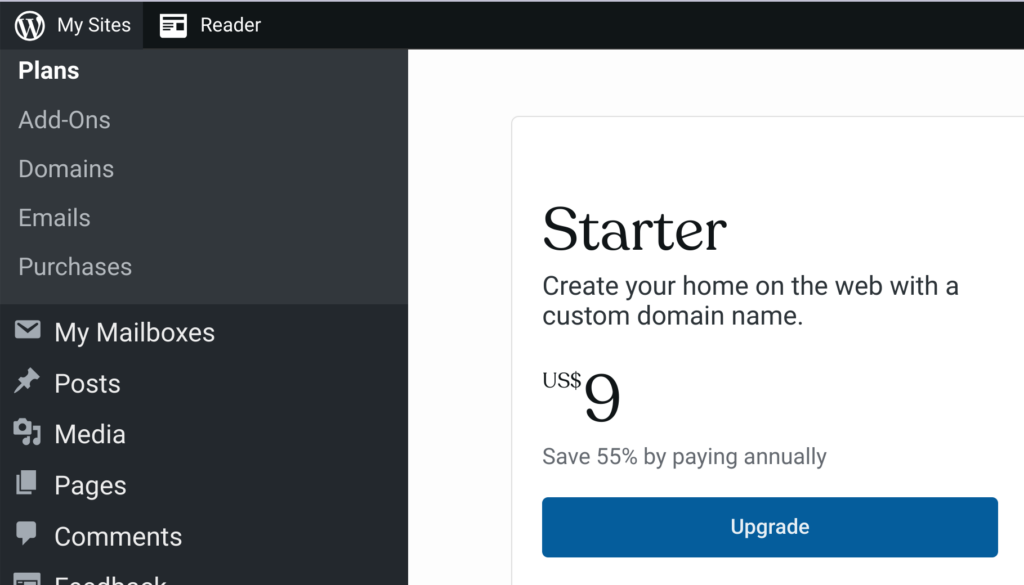
If you upgrade to a paid WordPress.com plan and use your own TPT blog domain…
Then those old WordPress.com links that you shared on Facebook, Pinterest, or your PDF products will work fine.
For example, people go to Educircles.WordPress.com
The WordPress.com server just says the domain is actually Educircles.org
And the teacher visiting sees Educircles.org in their browser. Even though they cllicked a link to Educircles.WordPress.com
No problem.
If you’re not on a paid WordPress.com plan and you want to redirect traffic to your TPT blog domain, you need to pay WordPress.com an annual fee.
Are you leaving WordPress.com? With the Site Redirect upgrade, you can redirect your .wordpress.com site address (and all your permalinks) to your new domain name.
SOURCE: WordPress.com help page
Let’s say I move my TPT blog from the free WordPress.com plan to a different WordPress webhosting company like Blue Host, Siteground, or SEOT Hosting.
(Why would you want to do that? Because if you want to install plugins or themes on your TPT Blog on WordPress.com, you need to upgrade to their “Creator” plan. It costs $40 USD per month (or $300 USD per year.)
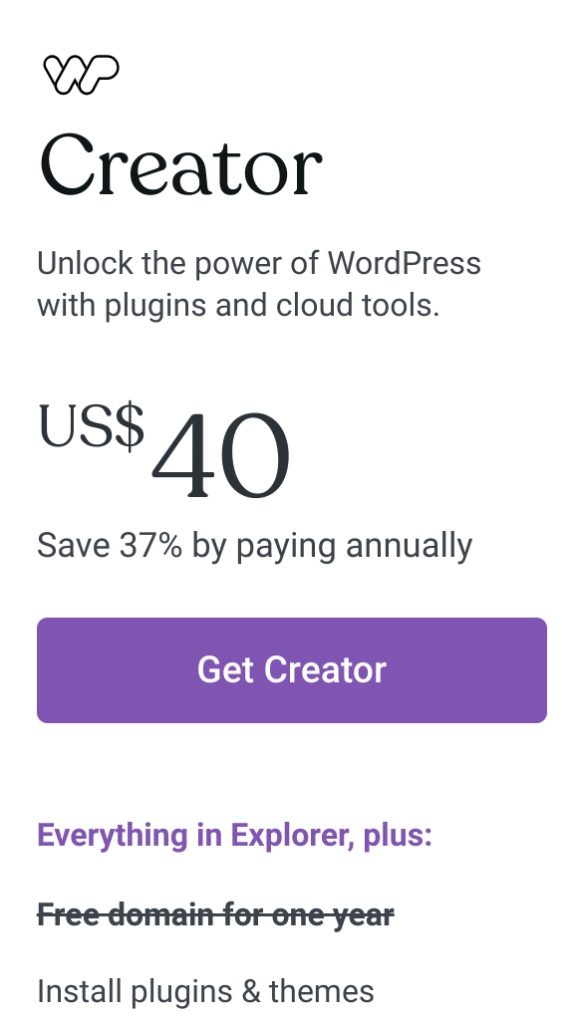
When I move my TPT blog from my free WordPress.com site to my TPT business domain name on a different WordPress server, what happens to my old WordPress.com website?
It just sits there. Unless you
- delete the site, or
- redirect the old WordPress.com site to your new TPT blog domain name.
WordPress.com has a detailed support page explaining how to set up their Site Redirection add on service.
When you click the Open the Site Redirection Screen here link, WordPress.com will ask you if you want to buy the site redirection add on feature.
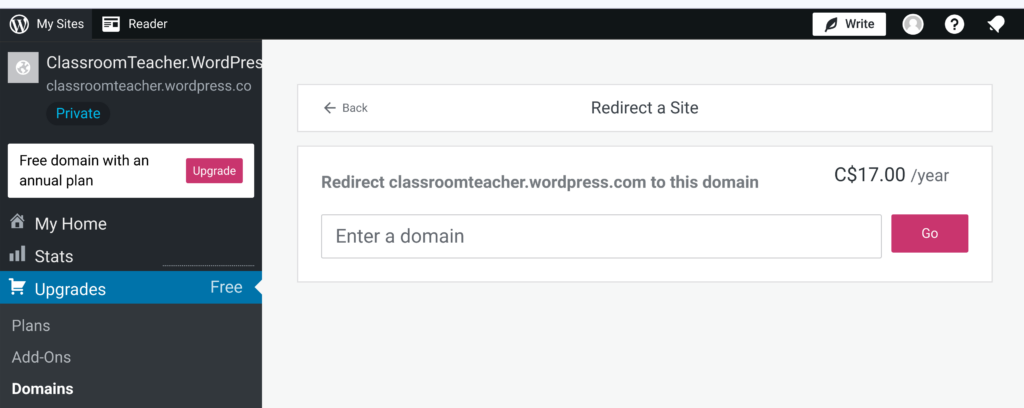
Moral of the story:
Buy a proper domain for your TPT blog before you start to share links to your TPT blog.
A .com domain from Cloudflare costs $10 per year
Redirecting your old TPT blog on WordPress.com to your custom domain for your TPT business will cost an additional $13 per year.
Questions from TPT Sellers about their TPT Blog hosted on a free (or paid) WordPress.com plan
If you are on SEOT Hosting and you have a question, please contact support.
If you are NOT on SEOT Hosting (yet), please ask your questions on this YouTube video.
I use cloudflare for my TPT business domain. Why doesn’t cloudflare redirect my old Facebook or Pinterest links?
At SEOT Hosting, we encourage TPT sellers to use Cloudflare to manage their DNS records. DNS records are like old school phone book telling you how to reach a business.
Cloudflare only works on your TPT business domain like:
- educircles.org
- www.educircles.org
- links.educircles.org
Cloudflare can’t work on domains that you don’t own and control. For example:
- educircles.wordpress.com
- teacherspayteachers.com/store/educircles
So, if your old facebook post, pinterest pin, or TPT product PDF link to yourTPTblog.wordpress.com then the traffic doesn’t touch your Cloudflare account.
In other words, Cloudflare can’t redirect traffic sent to your old TPT blog on a free WordPress.com account.
My TPT blog was on a paid WordPress.com account. Do I need to pay for this redirection site add on?
Please note: I don’t work for Automattic, the company behind WordPress.com and other cool WordPress innovations. Contact one of their happiness engineers (support people) for the most current and up-to-date / correct information.
If you’re on a paid WordPress.com account, then you can choose to provide a custom domain name.
So, no, you don’t have to pay for this redirection site add on as long as you are still paying for a paid WordPress.com account.
Let’s say you start with a free WordPress.com plan
- Educircles.WordPress.com
(hosted on WordPress.com servers)
Things are going well, so you upgrade to a paid plan on WordPress.com – if you go for an annual plan, they offer a free domain for the first year. So now, your Educircles.WordPress.com website is
- Educircles.org
(hosted on WordPress.com servers) - Educircles.WordPress.com gets mapped onto Educircles.org
(paid WordPress.com plan)
You’re on a paid plan with WordPress.com so all of your old links to Educircles.WordPress.com will get mapped onto Educircles.org
You see what other TPT Sellers are able to do with their WordPress websites, and you realize the power comes from being able to install any WordPress plugin or theme.
You learn about the difference between WordPress.com and WordPress.org and you migrate your WordPress site to another web hosting company.
- Educircles.org
(hosted on Blue Host, Siteground, or SEOT Hosting servers) - Educircles.WordPress.com gets redirected to Educircles.org
(paid WordPress.com plan)
You still have time left on your annual paid WordPress.com account, so when someone goes to educircles.wordpress.com it still gets redirected to educircles.org
When your paid WordPress.com plan ends (or you cancel it), then it switches to a free WordPress.com sub domain.
A free WordPress.com doesn’t allow a custom domain name, so…
- Educircles.org
(hosted on Blue Host, Siteground, or SEOT Hosting servers) - Educircles.WordPress.com
(free WordPress.com plan)
My old Facebook and Pinterest links go to my old WordPress.com site instead of my new TPT blog website.
If your Facebook or Pinterest posts link to a WordPress.com site (like educircles.wordpress.com) you have a few options.
(You’re going to have to pay in time or money. You need to decide which is more valuable to you right now.)
1. Go to all of your old Facebook and Pinterest pins and update the links
Replace your old WordPress.com link with your new custom domain link.
This can be a lot of work depending on how many posts you made.
This Pinterest Help Page explains how to edit the link if it’s possible. (It depends on how the pin was made.)
2. Change your old free WordPress.com site to say this content has moved.
First, unpublish all of your posts and pages on your old WordPress.com site. This means that links to specific pages with your old site will get a 404 page not found error.
Then, create a custom 404 error page where you include a link to your new TPT blog homepage.
First, check your theme’s default 404 page. Just about every WordPress.com theme has its own 404 page template, but it’s likely basic with no frills. You can access this page by navigating to Appearance from your WordPress Dashboard. Then click on Theme Editor.First, check your theme’s default 404 page. Just about every WordPress.com theme has its own 404 page template, but it’s likely basic with no frills. You can access this page by navigating to Appearance from your WordPress Dashboard. Then click on Theme Editor.
Source: WordPress.com How to optimize 404 page
Finally, add a page to your home page that says your content can now be found at your new home.
3. Do nothing
Oh well. It’s not a lot of traffic from those old links anyway.
4. Pay for the WordPress.com site redirection add on
At the time of writing, it’s $13 USD per year. Consider it a lesson learned, and move on?
Direct link to set up your WordPress.com site redirection add on.